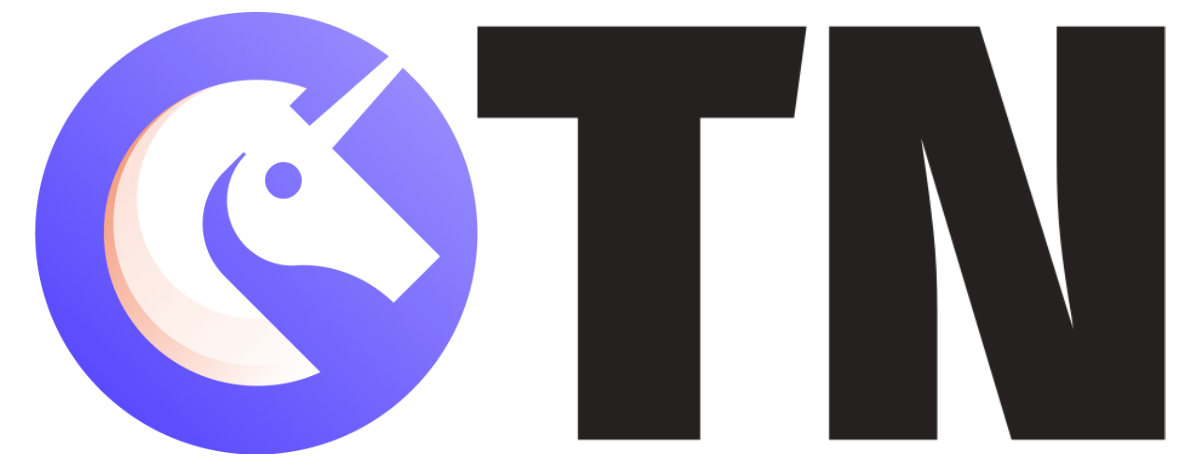The files and folders that are available in your Google Drive are private by default, and these can be edited later on, depending on your needs. The documents can be shared with certain people, or you can make the files public and share them with the whole internet. Google App users give the option of sharing files and folders with the organization while restricting access to people who are outside the domain.
You can control the Google Drive files and assign the level of access they have on the data. You can set the access permissions to either view (read-only) or edit (read & write). If you have to send large files, then you can upload them on Google Drive and share them in view-mode with the recipient.
Is Google Drive private by default?

There are several documents, spreadsheets, and other files in the Google Drive that can be accessed by other users, which can be your contacts, someone in your Google Apps domain, or some files could be public too. Google Drive, by default, is private, and the access to the data stored in it can be changed by the user depending on their needs and who what files they want other people to access and whatnot.
How to Make Google Drive Private?

This case comes when we have already made the Google Drive public by following these steps:
1. Right-click the folder in Google Drive
2. Select “Share”
3. Click “Advanced” and then click “Change.”
4. Select one of the following options
- On – Public on the web: This will display the file on site in Google Drive app
- On – Anyone with link: File will be visible in Google Drive to those who have a direct link
- Off – Specific people: File will be viewed in Google Drive by specific people
5. Click “Save”
6. Click “Done”
These steps are followed by a user to change the settings of the Google Drive and select the level of privacy they would want to have with their files. The same steps can be followed by a user to make their Google Drive private again, and they have to select the “Off” option while changing the settings.