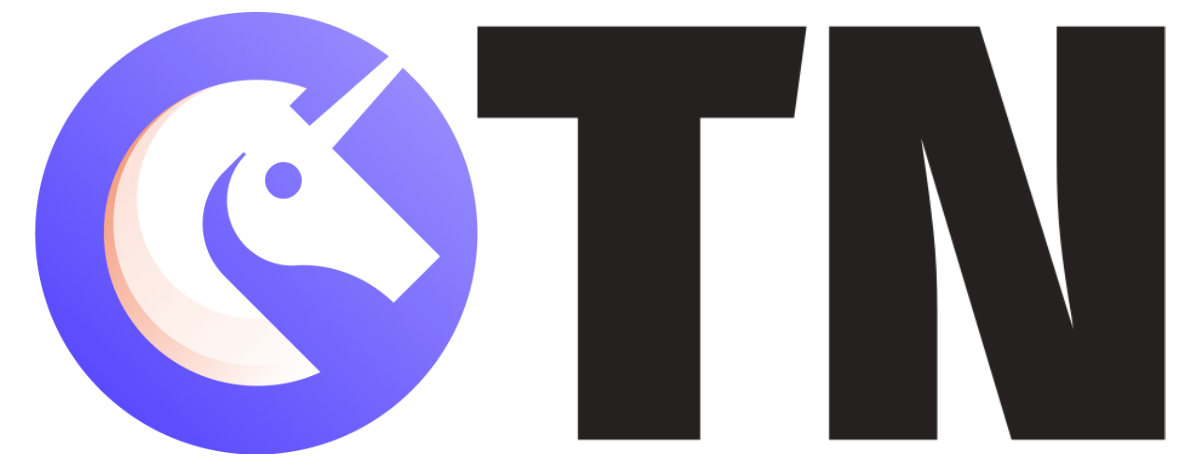WhatsApp, the number one messaging app used worldwide, has played a crucial role in making messaging more accessible to the users who struggled issues with the cliched texting apps otherwise. The application allows its users to send and receive messages, pictures, videos, make calls, etc.

In January 2015, WhatsApp launched its browser-based version, working for desktops called WhatsApp web (1). The WhatsApp Web is WhatsApp’s browser-based web client that allows a user to operate his phone’s WhatsApp account on the desktop.
Who Uses WhatsApp Web?
WhatsApp Web can be used by anyone who owns a WhatsApp account. However, it is majorly used by young professionals and organizations from around the world for smooth business communication.

The web WhatsApp is one of the most excellent applications introduced by the messaging giant that allows its users to operate WhatsApp from their laptop or PC, allowing them to transfer images, documents, and all the necessary information via the browser.
Note: According to the reports published by Statista, WhatsApp is the most famous mobile messaging app worldwide, with more than 1.5 billion monthly active users. (2)
Two Types of WhatsApp Web
There are two types of web WhatsApp application available that allows its users to access his WhatsApp account from his/her computer in a few clicks.
1. WhatsApp Web Application
The WhatsApp Web application is available across platforms like Microsoft and app store for MacBook. Once you download the Whats App Web application on your PC, you can easily access your WhatsApp account easily.
2. Whats App Web Online
A user can access Whats App Web by going to WhatsApp’s web website available online. Just Open your browser and click here to reach web WhatsApp.
How to Install WhatsApp Web Application on Your Computer
METHOD 1
Follow the steps that have been given below to download the WhatsApp Web application on your computer:
- Head over to your computer’s application store or click here
- Click on the Download button
- Go to the Downloads folder
- An APK file would have been downloaded on your system. Double-click on the WhatsApp icon to begin the installation
- Follow the steps that show up during the installation process
- Click Finish
- The Whats App Web application has been installed on your computer
METHOD 2
Another way of using the WhatsApp Web is substantially the easiest way to operate the application on the desktop. However, due to personal preferences, there are many that choose to use the 1st method only.
- Open your web browser
- Head over to web.whatsapp.com or just click here
Note: Whats App Web is only compatible with Windows 8 OS or newer versions and with Mac OSX 10.9 or newer versions.
How to Use WhatsApp Web on Your Computer
Once you get your hand on the app, its time to link it with your phone’s WhatsApp account. You can connect web WhatsApp with your phone by,
Connect Web WhatsApp with Android Phone
You can connect your Android phone with web WhatsApp application on the desktop by following the steps given below:
- Open the WhatsApp Web application on your desktop or go to the WhatsApp Web website by clicking here
- A QR code (Quick Response) will be displayed on the screen
- Unlock your phone
- Go to WhatsApp
- Tap Menu or the three dots displayed on the app
- Select WhatsApp web
- On the desktop screen, check or uncheck the ‘Keep me Signed in’ box
- Use the QR scanner to scan the code on the screen
- Your Android phone will be connected to WhatsApp Web
Note: Ensure the QR code displayed on the screen has not expired. Additionally, point the phone straight while scanning the QR code.
Connect Whats App Web with iPhone
You can connect your iPhone or iOS phone with Whats App Web application or browser app by following the steps given below:
- Head to your WhatsApp Web application or click here
- A QR code (Quick Response) will be displayed on the screen
- Tick or Untick the checkbox saying ‘Keep me Signed in’
- Unlock your iPhone
- Go to WhatsApp
- Tap the Settings option
- Click on WhatsApp Web/Desktop
- Scan the QR code with the iPhone’s scanner
- The iPhone will be linked to the WhatsApp web on your desktop
Note: It is recommended to make prompt log-ins on your WhatsApp web application to avoid the invasion of privacy via desktop usage. However, that depends on whether or not you allow someone else to use your PC.
Next, use WhatsApp as usual for communicating with your friends and colleagues on your WhatsApp Web desktop app.
How to Enable Dark Mode on WhatsApp Web

WhatsApp has finally rolled down its Dark Mode (3), aka Dark Theme, for all its Android users across the world. However, you can also use Dark Mode for WhatsApp Web through the steps given below:
- Ensure you’re using the latest version of Google Chrome or Mozilla Firefox
- Add the Stylus Extension to your browser. Click here if using Chrome
- A pop-up will be displayed asking confirmation
- Click on Add extension
- Several themes, including the Dark Theme, will be displayed on the screen
- Select Dark Theme option & click on Install Style
- The Dark Theme will be added to your browser
By adding Dark Mode using this method, you will not only be able to use WhatsApp Web on the browser in Dark Mode but will also be able to browse through several other sites the same way. You can also delete or add another theme anytime you want.
Is Godmode possible in WhatsApp web?

GodMode is a blog based on the latest technological developments. GodMode focuses on bringing tech news from all around the world and present it to its users. GodMode has various articles written about Whatsapp web. The reports about Whatsapp web show the different techniques and know-how of using the Whatsapp web.
How to use Whatsapp web-like GodMode?
GodMode features blog posts about Whatsapp web. GodMode tells us the steps to be followed for operating Whatsapp web. GodMode has informative topics about how to use Whatsapp web. The GodMode breaks the topics of how to use Whatsapp web, which makes it easier for the audience to understand the usage of Whatsapp web.
Benefits of using GodMode in Whatsapp web
GodMode tells us the following features of using Whatsapp web:
- Whatsapp web is time-saving
- Whatsapp web helps in multitasking
- GodMode Whatsapp web enables a user to work on two different smart devices at the same time.
- Whatsapp web in GodMode makes communication for a user more effective and efficient.
Is Indiatoday using Whatsapp web?
Whatsapp is one application that has replaced the traditional text messaging method. Whatsapp Web has further made it more feasible for the users to use this application. Indiatoday is using Whatsapp web to inform people about the different benefits and aspects of using Whatsapp web.
Why Indiatoday for Whatsapp web?
- Summarised information
- Concise and short paragraphs on the whats app web
- Informative details on the whats app web
- Stepwise explanation of how to use whats app web
- Indiatoday makes the usage of whats app web very easy
Superuser for Whatsapp web QR code

The Whatsapp web requires a QR code to be processed further for its working. The QR code acts like a password for the whats app web. QR code makes sure that the users using Whatsapp web do not get misguided. Also, Whatsapp web makes sure that the data of a user does not get leaked; that’s why the whats app web is encrypted using a QR code. Superuser shows how to use whats app web making it more straightforward for the user to operate whats app web.
Steps for using QR code with Superuser:
- Open Whatsapp on your phone
- Open settings in WhatsApp
- Open web.whatsapp.com, and a scanner will appear
- Open whats app web on your PC or laptop
- Then, scan the QR code available on the Whatsapp web page
- Whatsapp web will open
Benefits of using QR code Superuser in Whatsapp web?
- Secure connection through whats app web
- Protection of chats and data
- Secure connection through phone for accessing Whatsapp web
- QR code makes the whole process of enabling WhatsApp on PC or Laptop.
How to explore Androidcentral for using Whatsapp web?
Androidcentral is a website that has been made by a community of technology enthusiasts who strive every day to provide information about Whatsapp web. Androidcentral includes information about how to use whats app web and also the related aspects of Whatsapp web.
Points to be noted about Whatsapp web on Androidcentral:
- Activation process explained of Whatsapp web
- Step by step procedure of whats app web.
- Presentation through pictures showing images of whats app web on Androidcentral
- Salient features of Whatsapp web explained in Androidcentral.
Connect with Whatsapp web over Facebook
Now, people can connect over Facebook with Whatsapp web. People using Whatsapp follow and like the whats app web through Facebook. Whatsapp web page on Facebook keeps on updating posts with the new updates of Whatsapp web.
Who follows Whatsapp web on Facebook?
Currently, The whats app web page is followed by 33,036,599 people. These people often see the activities of the Whatsapp web page on Facebook in their news feed. 31,151,118 people like the Whatsapp web Facebook page.
How active is Whatsapp web on Facebook?
- The whats app web page keeps on posting regularly on their Facebook page.
- The page of Whatsapp web shows its supports to different communities through its posts and stories.
- Whatsapp web informs its users through Facebook about their new updates.
- Keeps on sharing pictures and videos
Whatsapp web and Twitter
Almost 3 million people follow the Whatsapp web on Twitter. It looks like so many people are interested in being informed about the updates and activities of whats app web. The Whatsapp web page joined Twitter in May 2009, and since then, The whats app web page has received a lot of appreciation of people on Twitter through its followers.
Activity status of Whatsapp web on Twitter
Whatsapp web is highly active on Twitter. Whatsapp keeps on informing its followers about their whats app web updates through tweets. Whatsapp web tweets regularly and is well known for its tweets on Twitter.
Posts of Whatsapp web on Twitter
- Whatsapp web keeps on tweeting regularly about whats app web on Twitter.
- Sensitive social issues are taken up by Whatsapp web and explained through Twitter.
- Whatsapp web focuses on informing their followers through videos and pictures by tweeting on Twitter.
Whatsapp web on Google Playstore
Whatsapp web is a free messaging app that is available for downloading in smartphones. Whatsapp web allows you to message and call or video calls your friends and family free of cost. Switch from SMS to Whatsapp web to send and receive messages.
The popularity of Whatsapp web on Google play store
- 108,999,014 people have downloaded Whatsapp web from the Google play store, making it one of the highest ranks on Google play store.
- The current rating of the Whatsapp web on Google play store is 4.2 stars.
- The whats app web application has also been entered as the Editor’s choice.
Benefits of Whatsapp on Google play store
- Easy download of Whatsapp web.
- Free of cost
- Time-saving
- It only requires an internet connection for downloading Whatsapp web.
- Connecting people through the calling and messaging features of whats app web.
Conclusion
Overall, using Whats App Web is a blessing in disguise, especially for working professionals who need all their dealings and business communication to be done using the app. The messaging giant has helped in making WhatsApp as accessible as possible for the generation and is continuously working towards bridging all the potential gaps, through its platform.